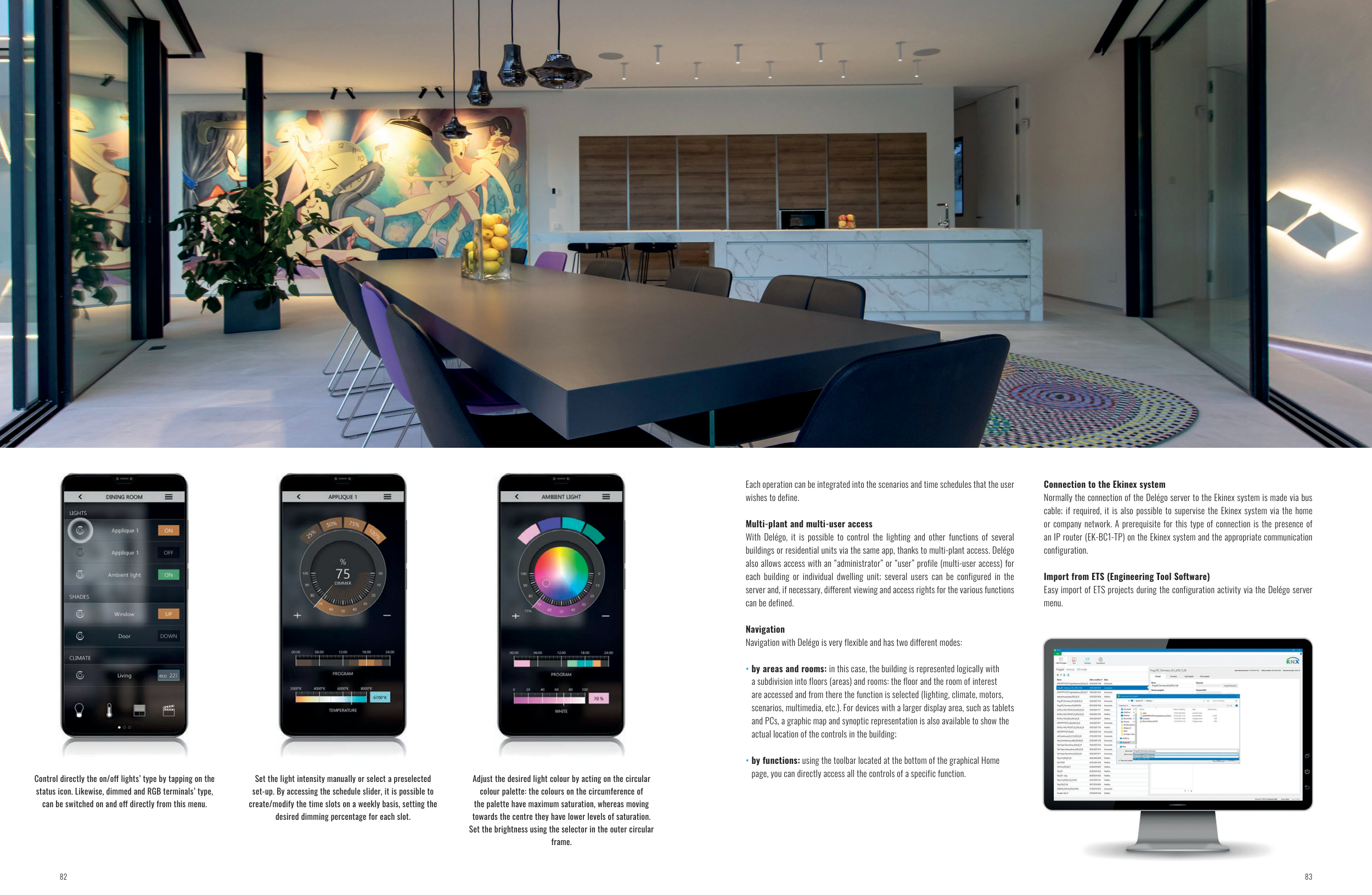Each operation can be integrated into the scenarios and time schedules that the user
wishes to define.
Multi-plant and multi-user access
With Delégo, it is possible to control the lighting and other functions of several
buildings or residential units via the same app, thanks to multi-plant access. Delégo
also allows access with an “administrator” or “user” profile (multi-user access) for
each building or individual dwelling unit; several users can be configured in the
server and, if necessary, different viewing and access rights for the various functions
can be defined.
Navigation
Navigation with Delégo is very flexible and has two different modes:
• by areas and rooms: in this case, the building is represented logically with
a subdivision into floors (areas) and rooms: the floor and the room of interest
are accessed and from there the function is selected (lighting, climate, motors,
scenarios, multimedia, etc.). For devices with a larger display area, such as tablets
and PCs, a graphic map and synoptic representation is also available to show the
actual location of the controls in the building;
• by functions: using the toolbar located at the bottom of the graphical Home
page, you can directly access all the controls of a specific function.
Connection to the Ekinex system
Normally the connection of the Delégo server to the Ekinex system is made via bus
cable; if required, it is also possible to supervise the Ekinex system via the home
or company network. A prerequisite for this type of connection is the presence of
an IP router (EK-BC1-TP) on the Ekinex system and the appropriate communication
configuration.
Import from ETS (Engineering Tool Software)
Easy import of ETS projects during the configuration activity via the Delégo server
menu.
Control directly the on/off lights’ type by tapping on the
status icon. Likewise, dimmed and RGB terminals’ type,
can be switched on and off directly from this menu.
Set the light intensity manually or select a preselected
set-up. By accessing the schedule slider, it is possible to
create/modify the time slots on a weekly basis, setting the
desired dimming percentage for each slot.
Adjust the desired light colour by acting on the circular
colour palette: the colours on the circumference of
the palette have maximum saturation, whereas moving
towards the centre they have lower levels of saturation.
Set the brightness using the selector in the outer circular
frame.
82
83