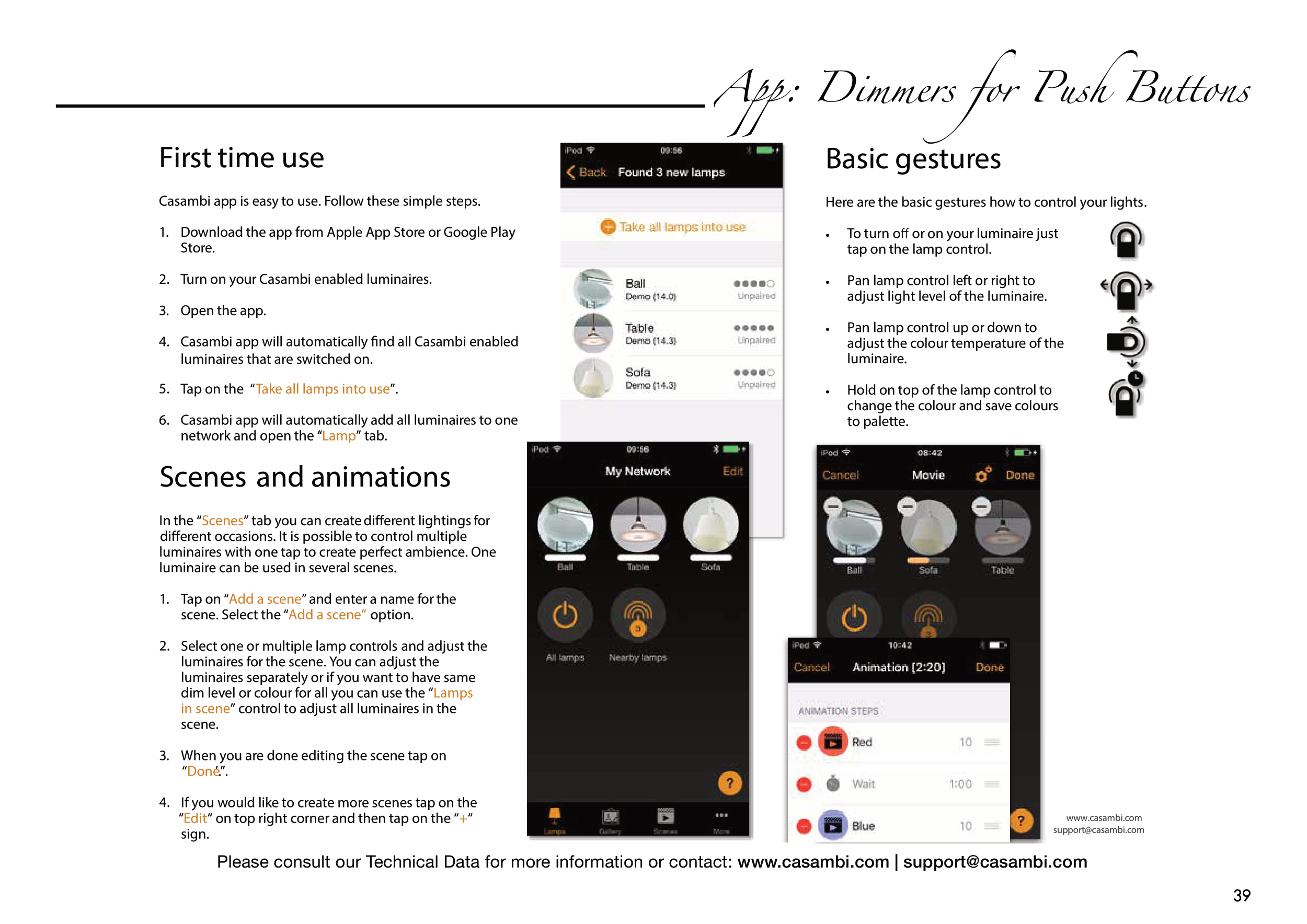39
39
Please consult our Technical Data for more information or contact: www.casambi.com | support@casambi.com
App: Dimmers for Push Buttons
First time use
Casambi app is easy to use. Follow these simple steps.
1.
Download the app from Apple App Store or Google Play
Store.
2. Turn on your Casambi enabled luminaires.
3.
Open the app.
4.
5. Tap on the “ Take all lamps into use”.
6. Casambi app will automatically add all luminaires to one
network and open the ‘“Lamp” tab.
Basic gestures
Here are the basic gestures how to control your lights
•
To turn o or on your luminaire just
tap on the lamp control.
•
Pan lamp control left or right to
adjust light level of the luminaire.
•
Pan lamp control up or down to
adjust the colour temperature of the
luminaire.
•
Hold on top of the lamp control to
change the colour and save colours
to palette.
.
www.casambi.com
support@casambi.com
and adjust the
’.
Scenes and animations
In the “Scenes” tab you can creatediferent lightings for
diferent occasions. It is possible to control multiple
luminaires with one tap to create perfect ambience. One
luminaire can be used in several scenes.
1.
Tap on “Add a scene” and enter a name for the
scene. Select the “Add a scene” option.
2. Select one or multiple lamp controls
luminaires for the scene. You can adjust the
luminaires separately or if you want to have same
dim level or colour for all you can use the “Lamps
in scene” control to adjust all luminaires in the
scene.
3.
When you are done editing the scene tap on
“Done”.
4. If you would like to create more scenes tap on the
“Edit“ on top right corner and then tap on the “+“
sign.
www.casambi.com
support@casambi.com
Casambi app will automatically fnd all Casambi enabled
luminaires that are switched on.